- Published on
🎥 How to Set Up Custom Domain Emails in CheckoutJoy | Step-by-Step Guide

- Name
- Meiring de Wet
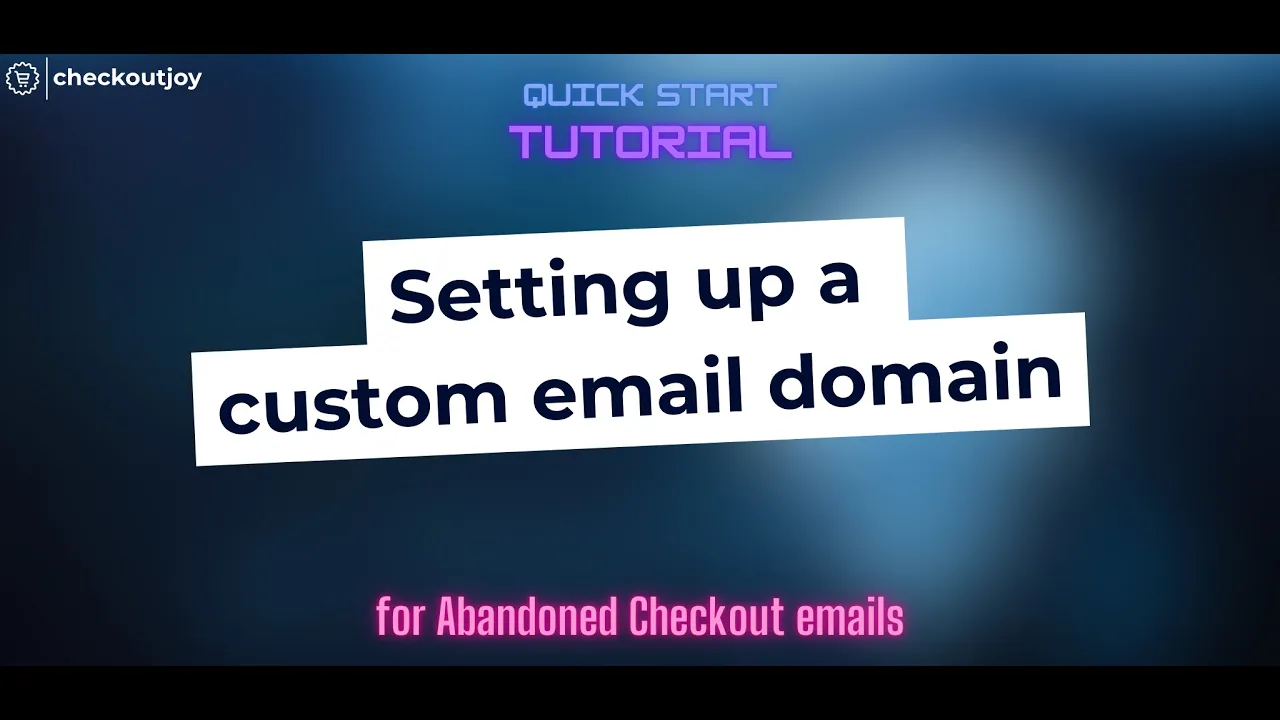
Hey there!
Are you looking to improve your email deliverability and brand recognition when sending transactional emails through Checkout Joy? In this quick walkthrough, I'll show you how to configure your emails to send from your own custom domain.
This feature works for abandon cart emails, dunning emails, and the upcoming broadcast and email sequence functionality in Checkout Joy. By verifying your own sending domain, you can ensure your emails land in your customers' inboxes and maintain a consistent brand experience.
Here's a step-by-step guide:
- In your Checkout Joy dashboard, go to Settings > Emails.
- Set up your verified sending domain:
- Click "Add Sending Domain" and enter the domain you want to verify (we recommend using a subdomain like mail.yourdomain.com).
- Add the required DNS records to your domain's DNS settings (Checkout Joy will provide the necessary records).
- Wait for the domain verification process to complete (this may take up to a day, but usually faster).
- Create a verified email address:
- Under "Email Addresses", click "Add Email Address".
- Enter your desired email address (e.g., updates@mail.yourdomain.com).
- This email address will be automatically verified once your sending domain is active.
- Set up your mailing address:
- Enter your business's physical address, which will be added to the footer of all your emails along with an unsubscribe link (required for anti-spam laws).
- Configure your Abandoned Checkout emails:
- Go to Revenue Recovery > Abandoned Checkouts.
- Customize the email content and select your newly verified email address as the "From" address.
- Add personalization tags like {FirstName}, {LastName}, and {CheckoutLink} to create a more engaging email.
That's it! You're now ready to send custom emails from your own domain through Checkout Joy. This will help improve your email deliverability and create a more professional and trustworthy experience for your customers.
For a visual walkthrough, check out the full video tutorial here.
If you have any questions or need assistance setting up your custom sending domain, don't hesitate to reach out to our support team.
Happy selling!
Meiring from CheckoutJoy
